About
Shopkeepers is a custom item made especially for Blackblock.
Shopkeepers allow you to create a shop on the Blackblock server.
The entire process is explained with screenshots down below. Please read it first if something isn't clear!
FAQ
How many items can I sell with one license?
This depends on the license. Some license categories allow you to sell all of the items in that category (like the Wool or Concrete license) while others only allow you to sell a a certain amount of them. If you reach the limit of your license, you can still sell more. You just have to get the same license again.
Do I need multiple licenses for the same item?
No: once an item is allowed by a license, you can create as many slots for it as you want. This way you can sell the same item in different configurations for a different cost.
How do I sell multiple stacks of an item?
This is currently not possible. If you want to sell, for example, two stacks of wool for 1 diamond you actually would have to configure 1 stack to cost 2 diamond shards.
I don't want diamond shards, I want real diamonds
Diamond shards can be crafted from and back into full diamonds. But players don't actually need to do that: if they only have full diamonds on them, the shop will automatically convert the diamonds for them and give them back the rest. When you withdraw your profits, it will also be in the most logical arrangement. So once your shop has made 4 sales resulting in 4 diamond shards, you'll withdraw 1 diamond.
Explanation
Getting your first license<br>
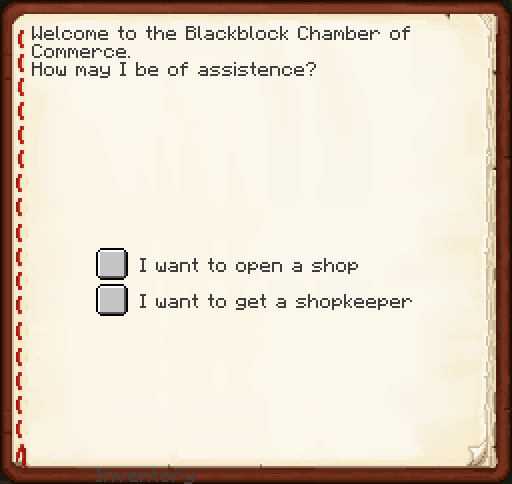
In order to sell an item in a shop, you require a license for that item.
Licenses can be specific to a single item, or a group of items. We are currently in the process of assigning each item a category.
These licenses can be bought & configured at the Chamber of commerce NPC, which you can find in the Shopping District.
When you first talk to this NPC, you'll get a dialog screen as shown on the left.
Click on the I want to open a shop button to go to the next stage.
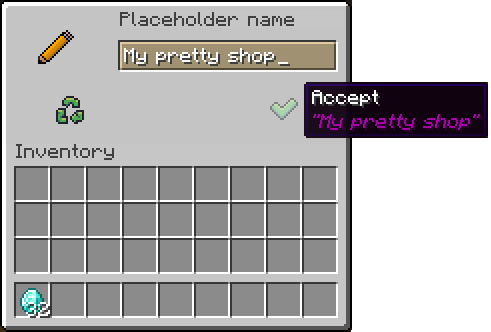
You'll get a bit of explanation, but eventually the NPC will ask you for a name for your shop.
This will eventually go on the website. If you entered a wrong name: no worries. You'll be able to edit your shop name in the future.
Configuring your licenses<br>
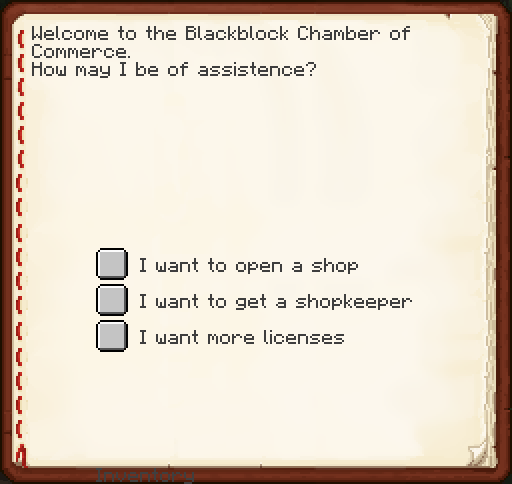
Talk to the NPC again: you'll see there's a new possible answer:
I want more licenses
This is how you can purchase more licenses, and also configure your current ones.
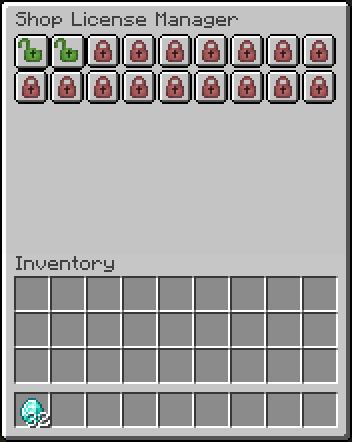
The green, unlocked lock buttons represent the licenses you already own & have not yet configured.
The red ones represent licenses you can still unlock. This is currently capped at 18, but will be raised in the future.
Click on an unlocked, unconfigured license!
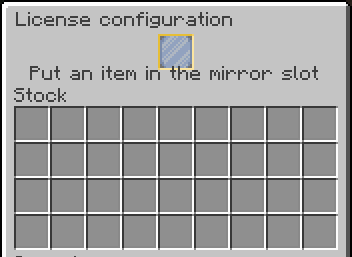
This is the license configuration screen.
The top slot is a "mirror slot". You can click it with an item, and it will mirror that item, but it won't take it from you.
The item you add in that top slot will determine the License Category, and thus which items you can sell with this license.
In the bottom half you can put your stock. You'll only be able to put items in here that are covered by your current license.
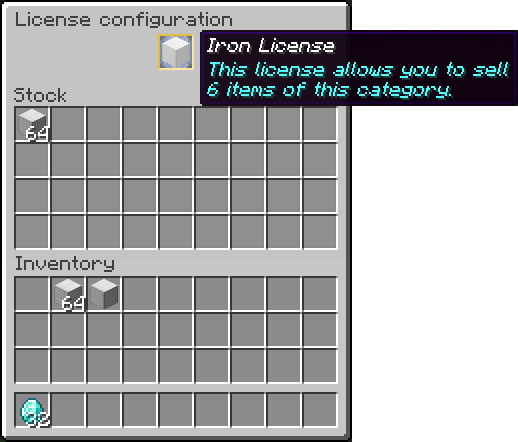
In the screenshoft on the left, I've put an Iron Block in the top slot. This has made the license select the Iron category.
It says this will allow you to sell 6 items of this category. In this category that would be iron blocks, ingots, nuggets, ores.
I have also added 64 iron blocks to the stock.
Getting a shopkeeper<br>
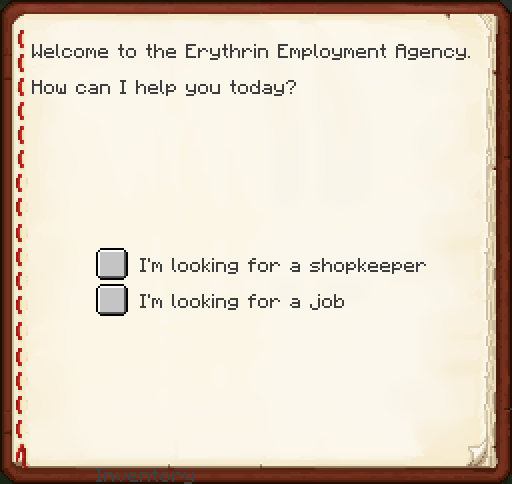
Shopkeepers are sold by the Employment Agency. That NPC can be found upstairs.
Just click the first button.
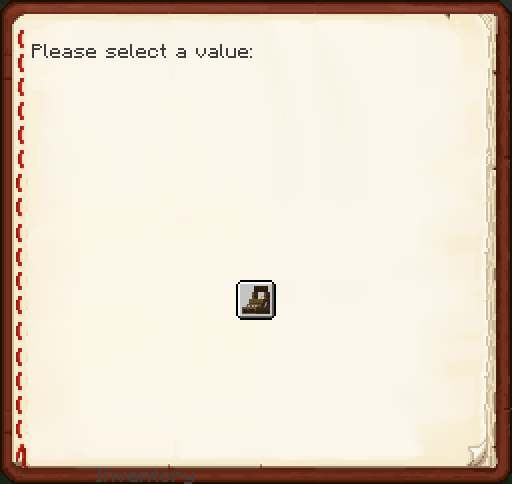
Now you have to select the shop for which you want to buy a shopkeeper.
For now you'll only have 1 shop, so click that one.
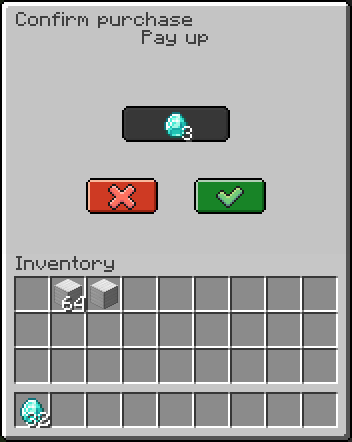
Now you'll get a screen asking you to confirm the payment. If you don't have enough diamonds on you, it'll tell you you're broke.
After accepting, you'll receive a till-like object. This is actually a shopkeeper-entity. Right click it on a block to place it down.
(Shift-right-click to pick it back up)
Configuring your shop<br>
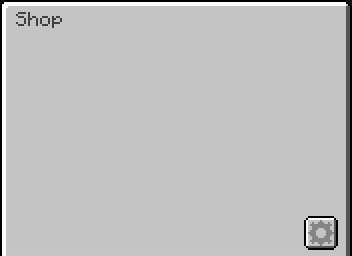
Now you have to interact (right-click) your own shopkeeper.
Your shop will be completely empty. Except for a button with a cog-icon in the bottom right corner.
Click it to go to your Shop configuration screen.
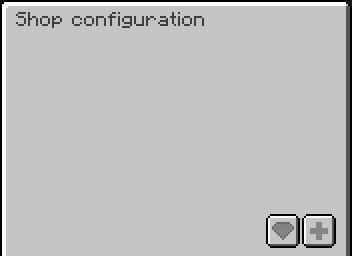
Your configuration screen will look similarly empty.
In the bottom right corner you now have 2 different buttons:
- A gray diamond-shaped button: this is to withdraw your profits
- A plus button: this is to add a new slot to your shop
Slots are free. You can have as many slots in your shop as you want. This is to allow you to sell different quantities of items at different prices.
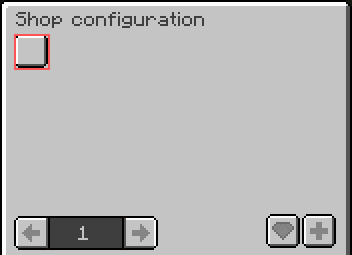
After clicking the + button, a new empty slot will be added to your configuration screen.
It will have a red border. This means it's currently not configured (or not backed by a license)
Click the button to go to the configuration of this slot.
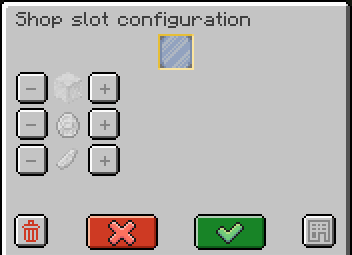
This is the configuration screen of your new slot.
It will be empty.
The top slot is, again, a mirror slot. Put in an item to configure what you want to sell in this slot.
If you do not have a license for the item you want to put it (or you've used too many different items for this license) you will get an error telling you so. In that case: go purchase another license.
If you want to sell more then 1 amount of this item, just keep on right-clicking the slot with the same item.
If you no longer want to sell this item: delete the slot with the bottom left trash icon. This will not delete your license, or your profits.
In order to configure the price, you have to click the + and - buttons of the diamond block, diamond or diamond shard.
Once you are done, press the green Accept button. (If you don't, your changes will not be saved)
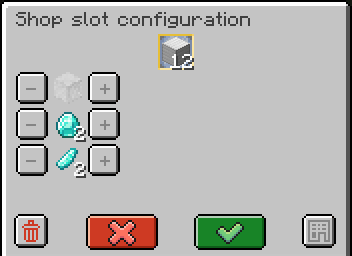
Here's my configured shop slot:
It will be selling a stack of 12 iron blocks for 2 diamonds and 2 diamond shards.
Don't forget to press the Accept button!
You will also notice the warehouse button in the bottom-right corner. This takes you to the stock screen of your slot. This saves you a trip to the Chamber of Commerce NPC.
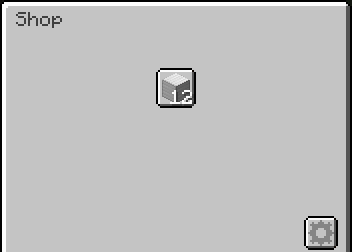
When you check your shopkeeper again, it will now show 1 slot!
Click this to make a purchase.
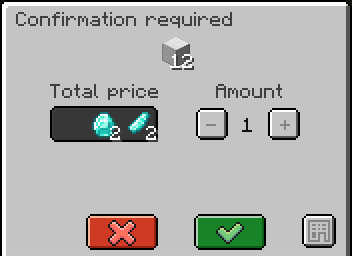
After you clicked the new slot in the shop, it will take you to the purchase confirmation screen.
Here you can also select how many times you want to buy this configuration. In this example I want 1 x 12 iron blocks, and this will cost me 2 diamonds and 2 diamond shards.
By pressing the Accept button, diamonds will be taken from my inventory, and the iron blocks will be given to me instead.
The warehouse button is only visible to owners of the shop, as an easy way to check up on your stock.